在我们平时使用Linux系统时候,通常使用的Linux SSH登录方式是用户名加密码的登录方式,今天来探讨另外的一种相对安全的登录方式——密钥登录。
环境
客户端:CentOS8 192.168.43.137
服务端:CentOS8 192.168.43.139
创建SSH公私钥
通过输入以下命令,生成新的4096位的SSH密钥对:
[root@localhost ~]<span style="color: #57a64a;font-style: italic;line-height: 26px"># ssh-keygen -t rsa -b 4096</span>
Generating public/private rsa key pair.
Enter file <span style="color: #569cd6;line-height: 26px">in</span> <span style="color: #4ec9b0;line-height: 26px">which</span> to save the key (/root/.ssh/id_rsa):
Enter passphrase (empty <span style="color: #569cd6;line-height: 26px">for</span> no passphrase):
Enter same passphrase again:
Your identification has been saved <span style="color: #569cd6;line-height: 26px">in</span> /root/.ssh/id_rsa.
Your public key has been saved <span style="color: #569cd6;line-height: 26px">in</span> /root/.ssh/id_rsa.pub.
The key fingerprint is:
SHA256:ycOtSDK8ud2kd6EH7OxoQuc1BFb1HJ3T/kvAQJt0LrI root@localhost.localdomain
The key<span style="color: #d69d85;line-height: 26px">'s randomart image is: +---[RSA 4096]----+ | ...oo.o o | | o .+=.+ .| | . . . +=. o | | . o.oo .o .| | + .oSE. . .| | .*..=o. ..| | .oo.+o+ . . .| | .oo== o . | | .o+ooo | +----[SHA256]-----+ </span>
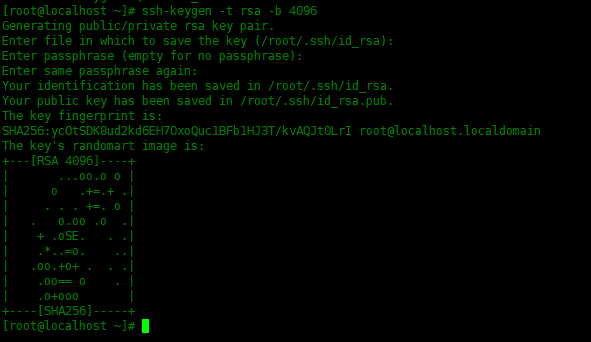
想要验证是否生成了新的SSH密钥对,使用ls -l命令查看~/.ssh目录是否有刚才生成的文件:
[root@localhost ~]<span style="color: #57a64a;font-style: italic;line-height: 26px"># ll ~/.ssh/</span>
total 8
-rw------- 1 root root 3389 May 13 08:26 id_rsa
-rw-r--r-- 1 root root 752 May 13 08:26 id_rsa.pub

将公钥复制到远程服务器,使用ssh-copy-id实用程序,输入远程服务器的root密码:
[root@localhost ~]<span style="color: #57a64a;font-style: italic;line-height: 26px"># ssh-copy-id root@192.168.43.139</span>
/usr/bin/ssh-copy-id: INFO: Source of key(s) to be installed: <span style="color: #d69d85;line-height: 26px">"/root/.ssh/id_rsa.pub"</span>
The authenticity of host <span style="color: #d69d85;line-height: 26px">'192.168.43.139 (192.168.43.139)'</span> can<span style="color: #d69d85;line-height: 26px">'t be established. ECDSA key fingerprint is SHA256:7O1oIOooh4NZG87aC3v1Zz/vcTXkjOhQBnlkY0CD4y0. Are you sure you want to continue connecting (yes/no)? yes /usr/bin/ssh-copy-id: INFO: attempting to log in with the new key(s), to filter out any that are already installed /usr/bin/ssh-copy-id: INFO: 1 key(s) remain to be installed -- if you are prompted now it is to install the new keys Password: Number of key(s) added: 1 Now try logging into the machine, with: "ssh '</span>root@192.168.43.139<span style="color: #d69d85;line-height: 26px">'" and check to make sure that only the key(s) you wanted were added. </span>
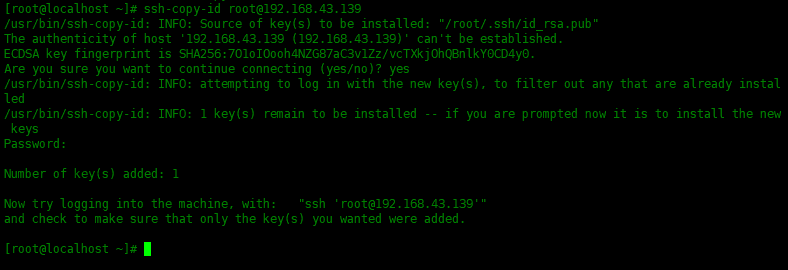
也可以使用以下命令复制公钥:
[root@localhost .ssh]<span style="color: #57a64a;font-style: italic;line-height: 26px"># cat ~/.ssh/id_rsa.pub | ssh root@192.168.43.139 "mkdir -p ~/.ssh && chmod 700 ~/.ssh && cat >> ~/.ssh/authorized_keys && chmod 600 ~/.ssh/authorized_keys"</span>
使用密钥登录服务器
使用以下命令登录ssh服务器:
[root@localhost ~]<span style="color: #57a64a;font-style: italic;line-height: 26px"># ssh 192.168.43.139</span>
Last login: Tue May 12 12:33:41 2020 from 192.168.43.137

关闭密码认证
登录服务器端,关闭密码认证:
[root@localhost ~]<span style="color: #57a64a;font-style: italic;line-height: 26px"># ssh 192.168.43.139</span>
Last login: Tue May 12 12:33:41 2020 from 192.168.43.137
[root@localhost ~]<span style="color: #57a64a;font-style: italic;line-height: 26px"># vim /etc/ssh/sshd_config</span>
搜索一下三条,将选项改为No
PasswordAuthentication no
ChallengeResponseAuthentication no
UsePAM no
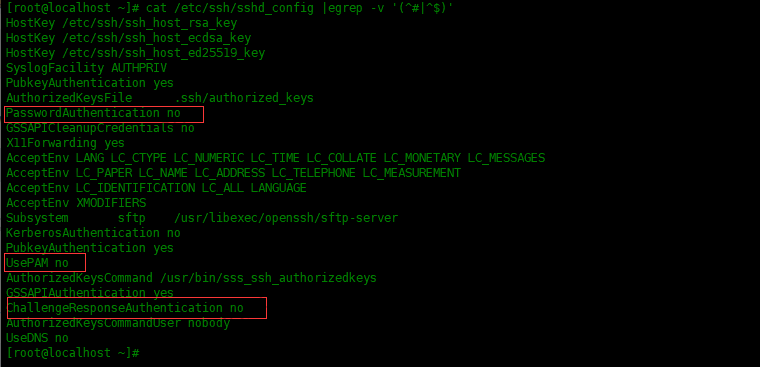
重启sshd服务:
[root@localhost ~]<span style="color: #57a64a;font-style: italic;line-height: 26px"># systemctl restart sshd</span>
总结
可以使用同一密钥管理多个远程服务器。默认情况下,SSH的端口是TCP 22。更改默认SSH端口可降低自动攻击的风险。


 推荐文章
推荐文章




