Quagga是一个开源路由软件套件,可以将Linux变成支持如RIP、OSPF、BGP和IS-IS等主要路由协议的路由器。它具有对IPv4和IPv6的完整支持,并支持路由/前缀过滤。Quagga可以是你生命中的救星,以防你的生产路由器一旦宕机,而你没有备用的设备而只能等待更换。通过适当的配置,Quagga甚至可以作为生产路由器。
本教程中,我们将连接假设之间具有专线连接的两个分支机构网络(例如,192.168.1.0/24和172.17.1.0/24)。
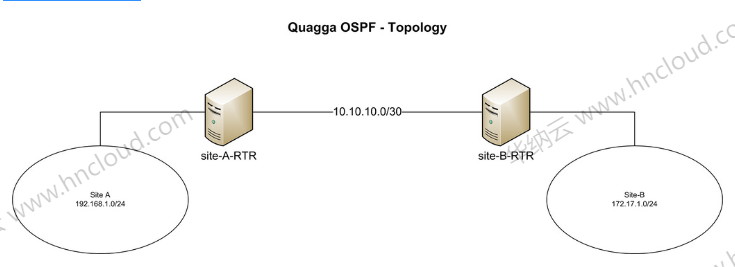
我们的CentOS位于所述专用链路的两端。两台主机名分别设置为“site-A-RTR”和“site-B-RTR’。下面是IP地址的详细信息。 •Site-A: 192.168.1.0/24 •Site-B: 172.16.1.0/24 •两个 Linux 路由器之间的对等网络: 10.10.10.0/30
Quagga包括了几个协同工作的守护进程。在本教程中,我们将重点建立以下守护进程。 1.Zebra: 核心守护进程,负责内核接口和静态路由。 2.Ospfd: IPv4 OSPF 守护进程。
在CentOS上安装Quagga
我们使用yum安装Quagga。
<span style="color: #57a64a;font-style: italic;line-height: 26px"># yum install quagga</span>
在CentOS7,SELinux默认会阻止quagga将配置文件写到/usr/sbin/zebra。这个SELinux策略会干扰我们接下来要介绍的安装过程,所以我们要禁用此策略。对于这一点,无论是关闭SELinux(这里不推荐),还是如下启用“zebrawriteconfig”都可以。如果你使用的是CentOS 6的请跳过此步骤。
<span style="color: #57a64a;font-style: italic;line-height: 26px"># setsebool -P zebra_write_config 1</span>
如果没有做这个修改,在我们尝试在Quagga命令行中保存配置的时候看到如下错误。
Can<span style="color: #d69d85;line-height: 26px">'t open configuration file /etc/quagga/zebra.conf.OS1Uu5. </span>
安装完Quagga后,我们要配置必要的对等IP地址,并更新OSPF设置。Quagga自带了一个命令行称为vtysh。vtysh里面用到的Quagga命令与主要的路由器厂商如思科和Juniper是相似的。
步骤 1: 配置 Zebra
我们首先创建Zebra配置文件,并启用Zebra守护进程。
<span style="color: #57a64a;font-style: italic;line-height: 26px"># cp /usr/share/doc/quagga-XXXXX/zebra.conf.sample /etc/quagga/zebra.conf</span>
<span style="color: #57a64a;font-style: italic;line-height: 26px"># service zebra start</span>
<span style="color: #57a64a;font-style: italic;line-height: 26px"># chkconfig zebra on</span>
启动vtysh命令行:
<span style="color: #57a64a;font-style: italic;line-height: 26px">#vtysh</span>
首先,我们为Zebra配置日志文件。输入下面的命令进入vtysh的全局配置模式:
site-A-RTR<span style="color: #57a64a;font-style: italic;line-height: 26px"># configure terminal</span>
指定日志文件位置,接着退出模式:
site-A-RTR(config)<span style="color: #57a64a;font-style: italic;line-height: 26px"># log file /var/log/quagga/quagga.log</span>
site-A-RTR(config)<span style="color: #57a64a;font-style: italic;line-height: 26px"># exit</span>
永久保存配置:
site-A-RTR<span style="color: #57a64a;font-style: italic;line-height: 26px"># write</span>
接下来,我们要确定可用的接口并按需配置它们的IP地址。

配置eth0参数:
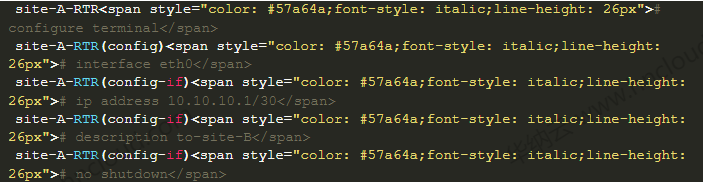
继续配置eth1参数:
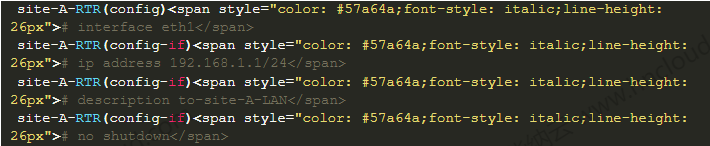
现在验证配置:
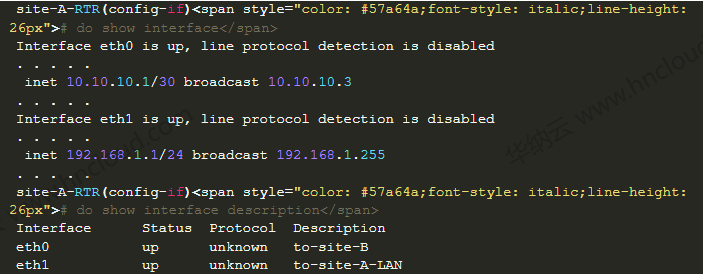
永久保存配置:
site-A-RTR(config-if)<span style="color: #57a64a;font-style: italic;line-height: 26px"># do write</span>
在site-B上重复上面配置IP地址的步骤。
如果一切顺利,你应该可以在site-A的服务器上ping通site-B上的对等IP地址10.10.10.2了。
注意:一旦Zebra的守护进程启动了,在vtysh命令行中的任何改变都会立即生效。因此没有必要在更改配置后重启Zebra守护进程。
步骤 2: 配置OSPF
我们首先创建OSPF配置文件,并启动OSPF守护进程:

现在启动vtysh命令行来继续OSPF配置:
<span style="color: #57a64a;font-style: italic;line-height: 26px"># vtysh</span>
输入路由配置模式:
site-A-RTR<span style="color: #57a64a;font-style: italic;line-height: 26px"># configure terminal</span>
site-A-RTR(config)<span style="color: #57a64a;font-style: italic;line-height: 26px"># router ospf</span>
可选配置路由id:
site-A-RTR(config-router)<span style="color: #57a64a;font-style: italic;line-height: 26px"># router-id 10.10.10.1</span>
添加在OSPF中的网络:
site-A-RTR(config-router)<span style="color: #57a64a;font-style: italic;line-height: 26px"># network 10.10.10.0/30 area 0</span>
site-A-RTR(config-router)<span style="color: #57a64a;font-style: italic;line-height: 26px"># network 192.168.1.0/24 area 0</span>
永久保存配置:
site-A-RTR(config-router)<span style="color: #57a64a;font-style: italic;line-height: 26px"># do write</span>
在site-B上重复和上面相似的OSPF配置:

OSPF的邻居现在应该启动了。只要ospfd在运行,通过vtysh的任何OSPF相关配置的改变都会立即生效而不必重启ospfd。
验证
1. 通过ping测试
首先你应该可以从site-A ping同site-B的LAN子网。确保你的防火墙没有阻止ping的流量。
[root@site-A-RTR ~]<span style="color: #57a64a;font-style: italic;line-height: 26px"># ping 172.16.1.1 -c 2</span>
2. 检查路由表
必要的路由应该同时出现在内核与Quagga理由表中。

3. 验证OSPF邻居和路由
在vtysh命令行中,你可以检查必要的邻居是否在线与是否已经学习了合适的路由。
[root@site-A-RTR ~]<span style="color: #57a64a;font-style: italic;line-height: 26px"># vtysh</span>
site-A-RTR<span style="color: #57a64a;font-style: italic;line-height: 26px"># show ip ospf neighbor</span>
本教程中,我们将重点放在使用Quagga配置基本的OSPF。在一般情况下,Quagga能让我们能够轻松在一台普通的Linux机器上配置动态路由协议,如OSPF、RIP或BGP。启用了Quagga的机器可以与你网络中的其他路由器进行通信和交换路由信息。由于它支持主要的开放标准的路由协议,它或许是许多情况下的首选。更重要的是,Quagga的命令行界面与主要路由器厂商如思科和Juniper几乎是相同的,这使得部署和维护Quagga机器变得非常容易。
 推荐文章
推荐文章






